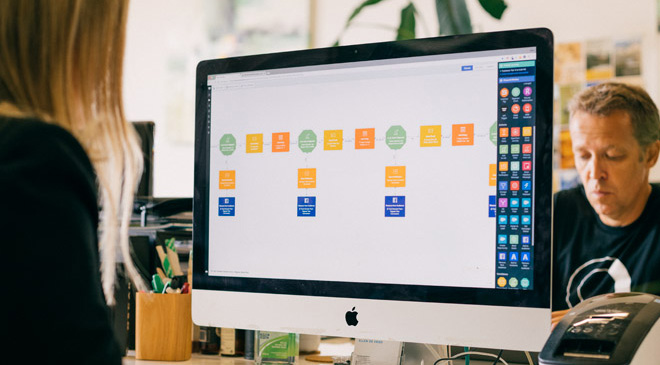Timers + Salesforce Integration
Use Autopilot to automate and integrate Timers and Salesforce.


Marketing Automation ideas to integrate Timers and Salesforce
Showing 20 of 1648 Marketing Automation ideas using Autopilot's Timers and Salesforce integration.
About Timers
Timers and delays make it easy to send the right message at the right time. For example, you can use delays to create a drip email sequence with each follow up email sent one day apart. Delays can also be used to wait until a particular time and day, for example you might only want to send emails on business days between 9am and 5pm.
About Salesforce
Align sales and marketing with Autopilot's best-in-class Salesforce integration. Sync data bi-directionally, map custom fields, assign leads and trigger journeys based on lead status, campaign status and more.
Create your own marketing automation journey
Using Triggers, Actions and Conditions included in Timers integration.
Triggers

Time Trigger
Add contacts on a list to a journey at a particular date and time.

Salesforce Campaign Trigger
Add members of a Salesforce campaign to a journey.

Salesforce Field Changed
Add a contact to a journey when a particular Salesforce field meets your criteria (e.g. contains a particular word).
Conditions

Check Salesforce Field
Check if a Salesforce field is a specific value, or meets some other criteria (e.g. contains a particular word).

Check Salesforce Campaign Member Status
Check if a lead or contact has a specific status on a campaign.
Actions

Add Delay
Wait a specific number of minutes, hours, days or weeks before moving to the next shape.

Create Salesforce Opportunity
Create a contextual Salesforce opportunity.

Assign Salesforce Lead
Assign a lead in Salesforce and set their lead source and lead status.

Set Salesforce Campaign Member Status
Set a lead or contact's status on a Salesforce campaign.

Add Salesforce Task
Create a contextual Salesforce task.

Assign Salesforce Lead to Group
Randomly assign a lead in Salesforce from a group that you define, and set their lead source and lead status.