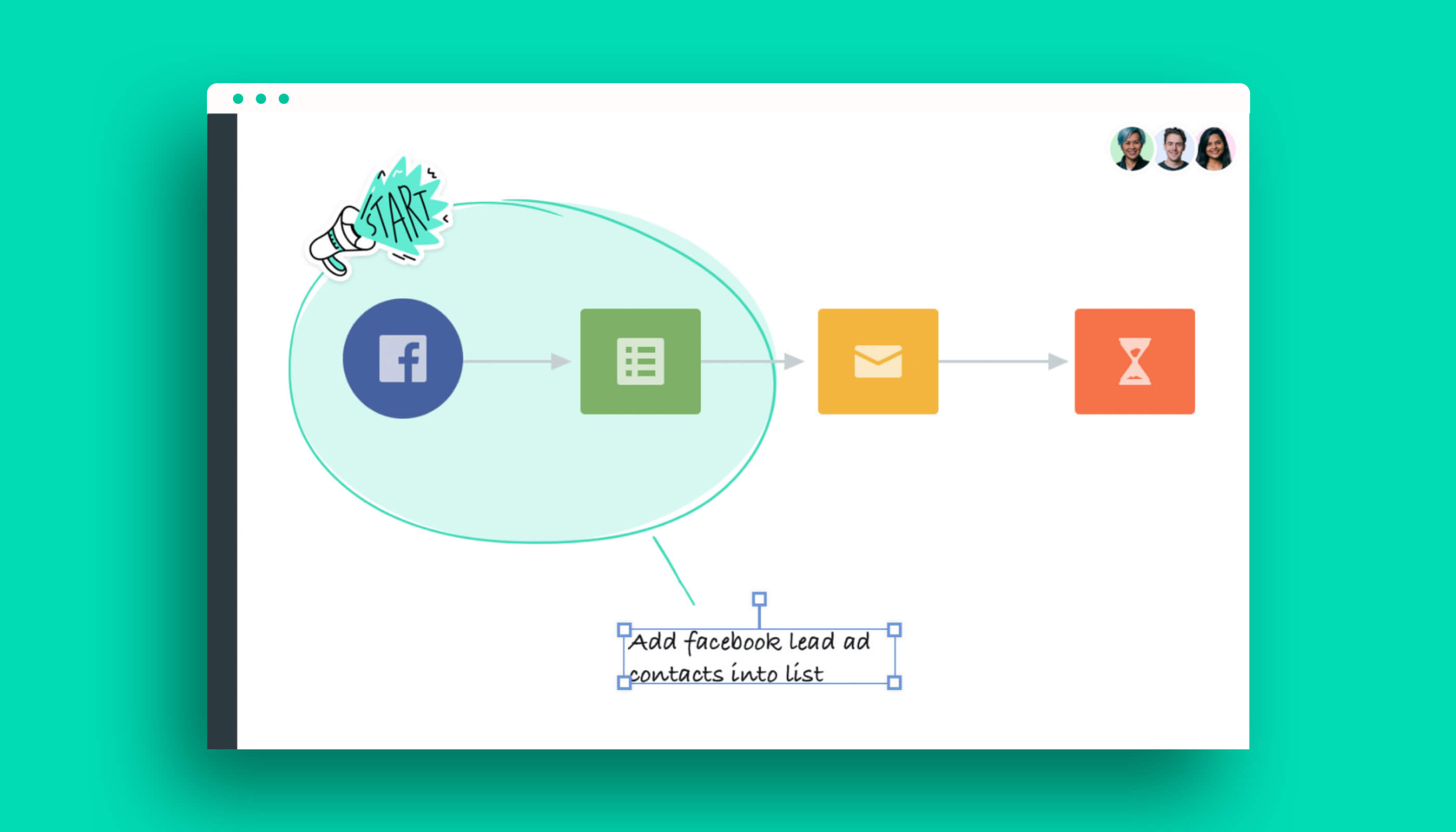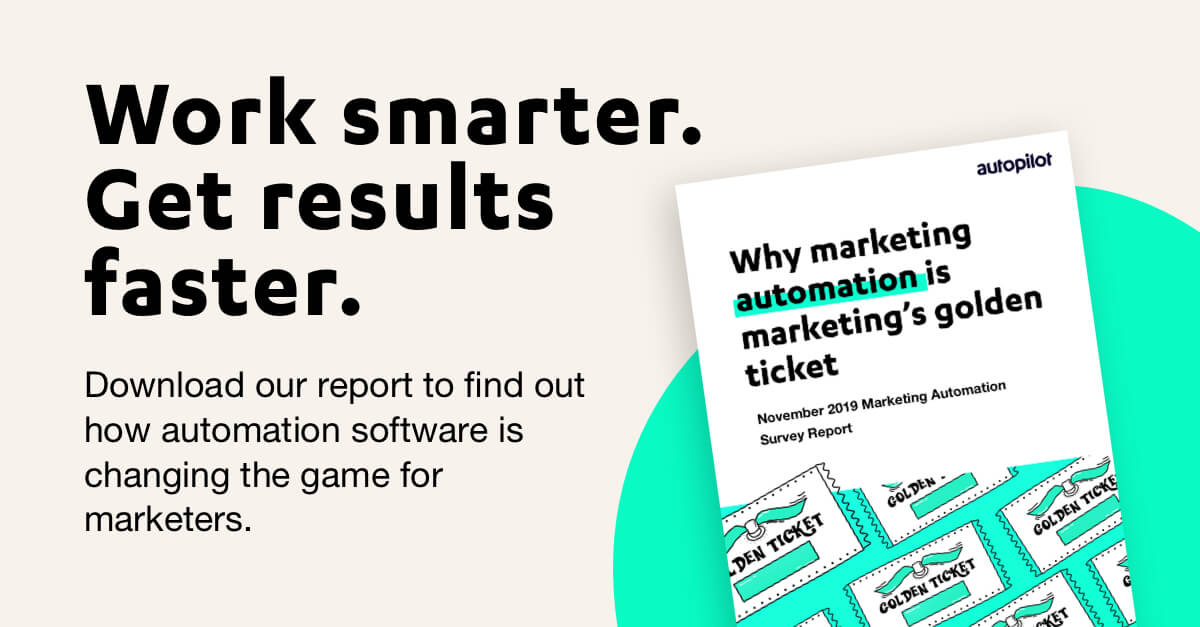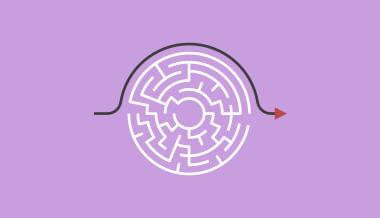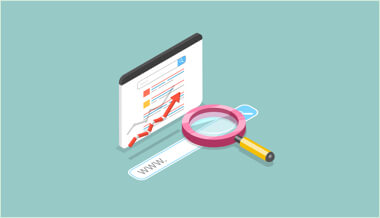September 14, 2020
Take your journeys to the next level
Bring your team together with collaboration
In 2020, teams are required to collaborate remotely more than ever before, but it’s certainly not without its challenges. As marketers, it can be difficult to collate all your work into one shared space, particularly if you use multiple programs. It’s easy to lose track of who is creating content, and who still needs to review or build it out. With meetings spent ideating on a whiteboard no longer an option, it can be even harder to communicate your ideas visually with your team.
Enter Autopilot’s Annotate and Collaborate feature! You can easily bring your team together to build out beautiful journeys, as all the action takes place directly on the canvas, giving you a central location to plan, design and build your next marketing campaign. This means that there’s no need to use other programs to map out your content, because it’s so simple to do on the canvas. When collaborating, sometimes it’s easy to get confused if you’ve got multiple people working on the same journey, and adding in content pieces all over the place. That’s where Annotate saves the day.
Communicate and give context with annotations
Using annotations in your journeys allow you to add extra information to contextualise and explain your journeys to your team, without ever leaving the canvas. With a simple drag and drop, you can add stickers, emojis, shapes, text and screenshots to the canvas, explaining the journey content and logic without needing to click into shapes. For example, you can use text annotations to ask your team to review a piece of content from a screenshot on the canvas. The possibilities are endless for using annotations, but we’ve included some of our favourite examples below!
In this example we’ve used the Autopilot canvas annotations to differentiate between different stages of our lead nurturing funnel. We’ve clearly marked out what shapes are included in each section, and left a detailed explanation of what happens in each stage. This gives your journey more context for any new team members that look at the journey, saving you from explaining it later.
This second journey shows how you can arrange your shapes and annotations to create a grid format. This allows you to easily identify what happens on each day of your journey, and keep your shapes in order, for a clean and tidy approach. We’ve also left text notes for our team when we reviewed one of the emails, as we included a screenshot of the content on the canvas. This means you can easily collaborate with your team by collecting all your feedback right there on the canvas!
In this last journey, we’ve used text annotations to add the information from the shapes to the canvas. We’ve done this, as when you share a journey as a template, and the template is used in a different account, the shapes won’t carry across the fields or text. These annotations mean that you can quickly collect the relevant information that you need, and add it to new shapes, or simply use that data elsewhere without having to click into each shape.
Change the way you problem solve
Annotations can easily solve a lot of problems that will cause confusion when building your next campaign. With such a visual way to work together as a team, and organise your journeys, your marketing has never been better. And now that you’ve seen some inspiration, you can get creative in your journeys and use annotations to no end! We love to see what you create and use the Autopilot annotations for. Get started today!