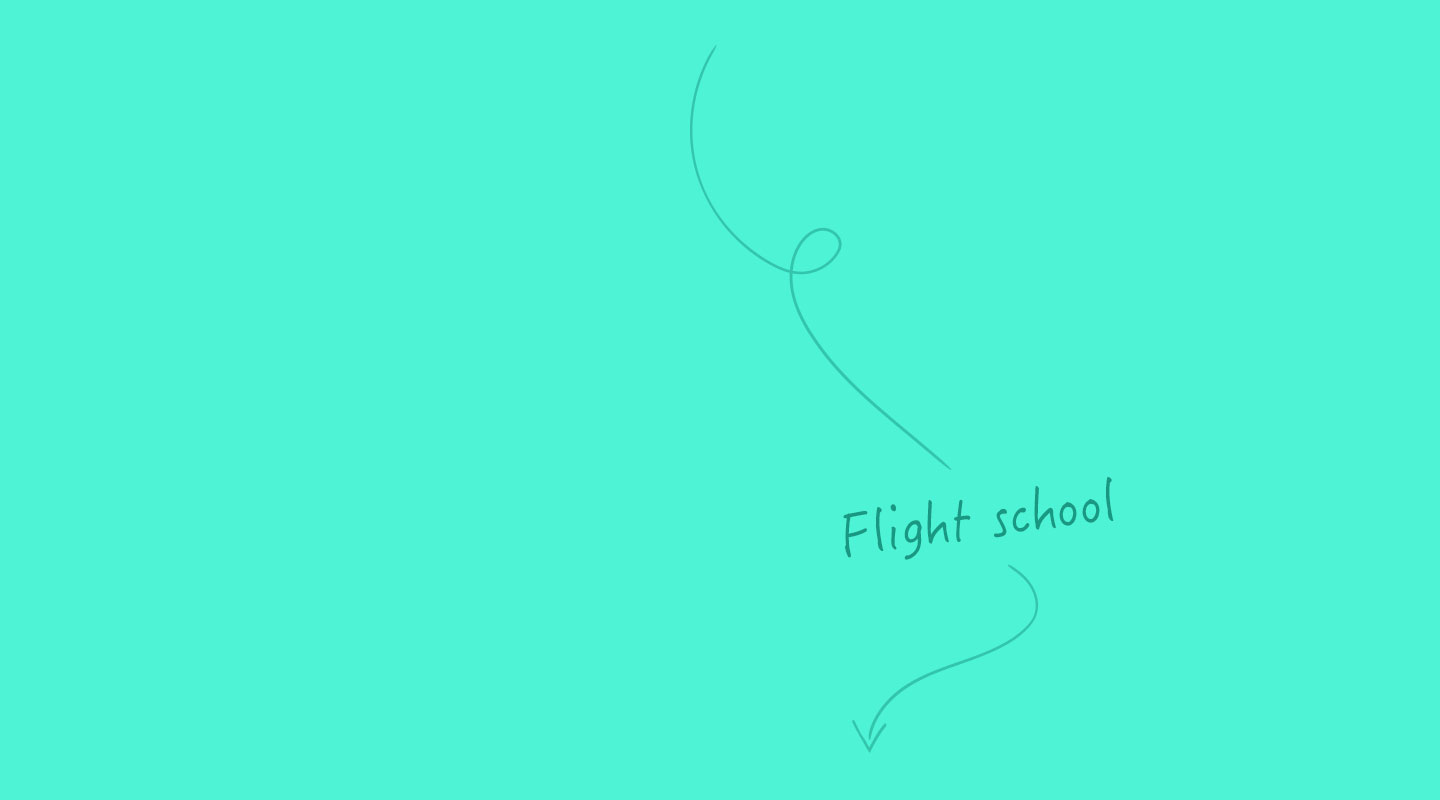November 19, 2018
Lesson: Identify Key Audience Segments
72% of consumers are frustrated by generic, untargeted marketing. Fix this with smart segmentation.
Your contact database is a living, breathing record of the people who engage with your brand or site. Once you’ve compiled them into Autopilot, it’s time for the fun stuff—grouping your contacts into critical segments that need to be engaged or avoided in order to grow your business.
In this lesson, you’ll learn about:
- Common segmentation criteria
- Identifying paying customers
- Segmenting warm leads
- Targeting by geography
- Organizing by company size
- Grouping contacts by industry
- Suppressing competitors
Key segments that apply to a variety of businesses
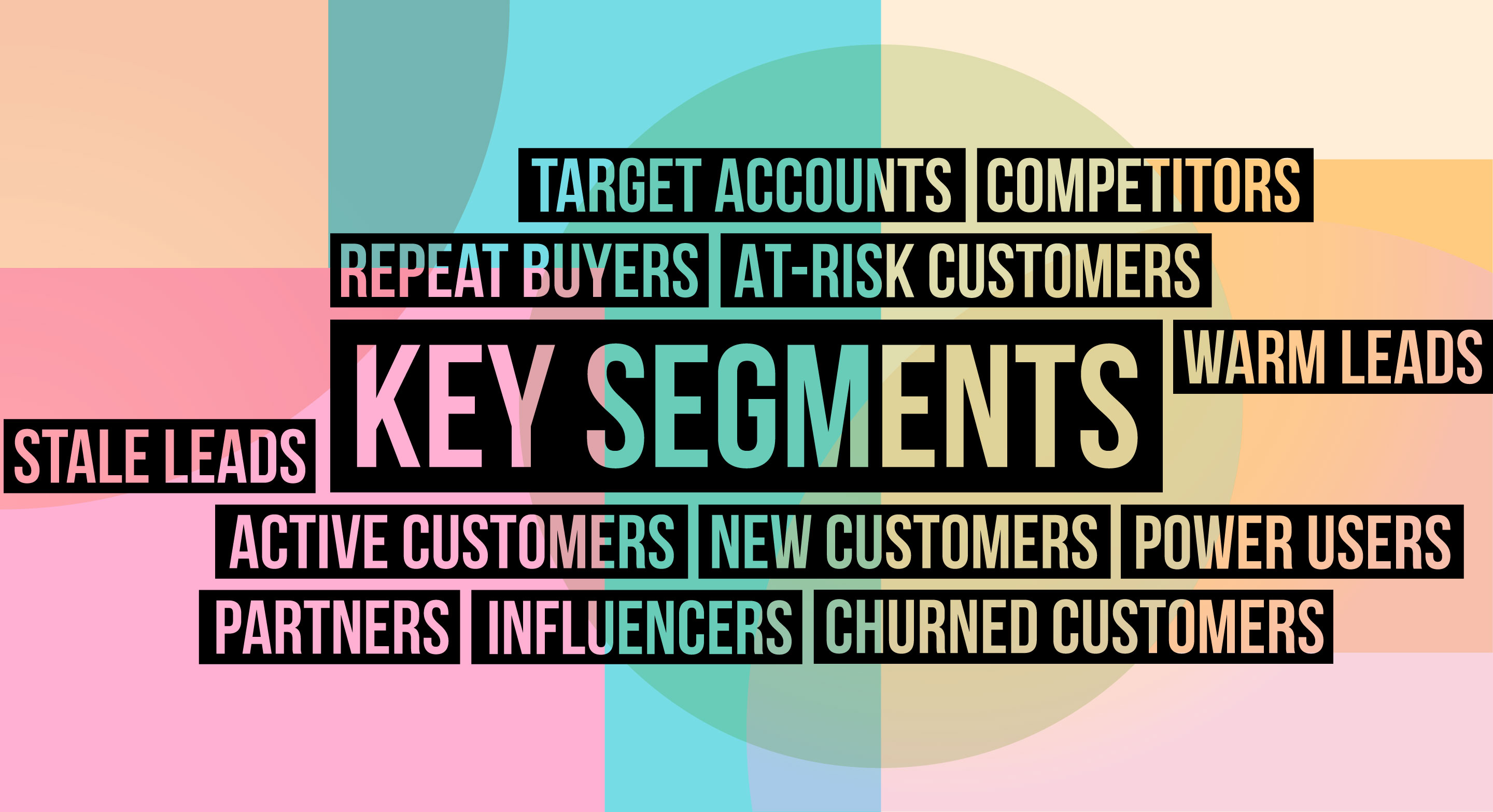
Common segmentation criteria
Key customer segments vary from business to business. For example, a retailer of fine wines might sell directly to a target customer list with an inside sales team while signing up monthly wine club members through its e-commerce website. Key contact segments could include new leads, repeat buyers, past buyers, red wine lovers, sommeliers, suppliers, partners, and wine bloggers. Each group cares about different things. As a result, marketing to each group may take a different form.
With that said, there are common segments that apply to a variety of businesses. Pull from this list to jumpstart your segmentation efforts:
- Repeat buyers: High-value buyers who account for the most revenue
- Active customers: Those who are currently subscribed or recently purchased
- New customers: Those who have just paid or started paying
- At-risk/inactive customers: Users who have stopped actively using your product, or are no longer engaging with your marketing content
- Past customers: People who bought from you in the past but are not currently active
- Warm leads: People who recently inquired or self-identified that they’re likely to buy soon
- Stale leads: People who enquired in the past, but haven’t responded to recent marketing (e.g., within the last three to six months) or logged into your product
- Target accounts: Buyers or evaluators from your target list of companies, which can be created based on email domain
- Power users: Individuals who use your product more frequently or intensively than 95% of your customers and/or go bonkers for your emails or blog posts
- Influencers: Bloggers, journalists, or companies who have a large following and can affect other people’s habits
- Partners: People and/or companies you have formal partnerships with
- Competitors: The companies in your industry that want your customers, ideas, and market share
Consider narrowing your segments based on the below attributes to further personalize your messaging:
- Product interest: Contacts who are passionate about product A, B, or C (e.g., example: pinot noir lovers)
- Location: Contacts grouped by city, state, country, or region
- Company size: Contacts grouped by company size, like small business or enterprise
- Role/title: VP of Marketing, CTO, VP of Sales, IT Administrator, Demand Generation Manager, Sales Operations Manager, HR Director, CEO, etc.
- Industry: Software, retail, financial services, education, government, consulting and services, etc.
For example, you might end up with “active customers” in the financial services industry who’re based in Austin, Texas.
In Autopilot, use lists and smart segments to identify and group these valuable segments. Do so by hitting the “Create New” button on the top left of the contacts center (just above the “All Contacts” list). Next, select the segment type that makes the most sense for your data set.
When segmenting your contact database, you can choose to create a list, smart segment, or folder
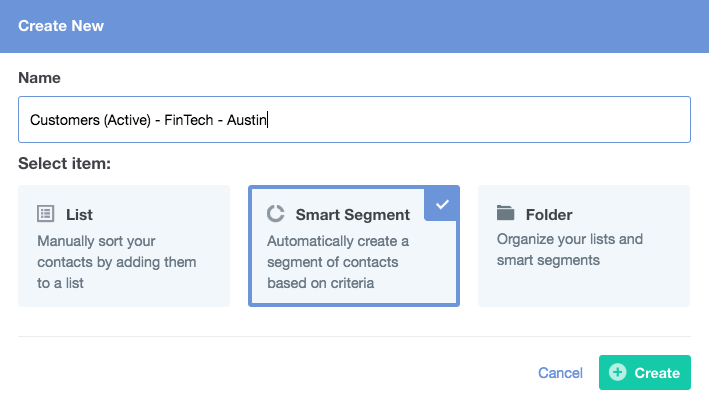
What’s the difference between lists and smart segments, you ask? Well, lists are static, which means that contacts must be manually added and removed. You can import a list of contacts, add them one by one, or use the add to list and remove from list action shapes to add contacts to lists automatically when certain conditions are met. Lists are great if you’re compiling a newsletter list or an attendees list and can keep a good handle on who’s been added and removed.
Smart segments, on the other hand, are dynamic lists that enable you to query and divide your contacts into meaningful groups using specific criteria. For example, is today her birthday? Is he a paying customer?
Define your smart segment criteria to narrow the number of contacts included in your list
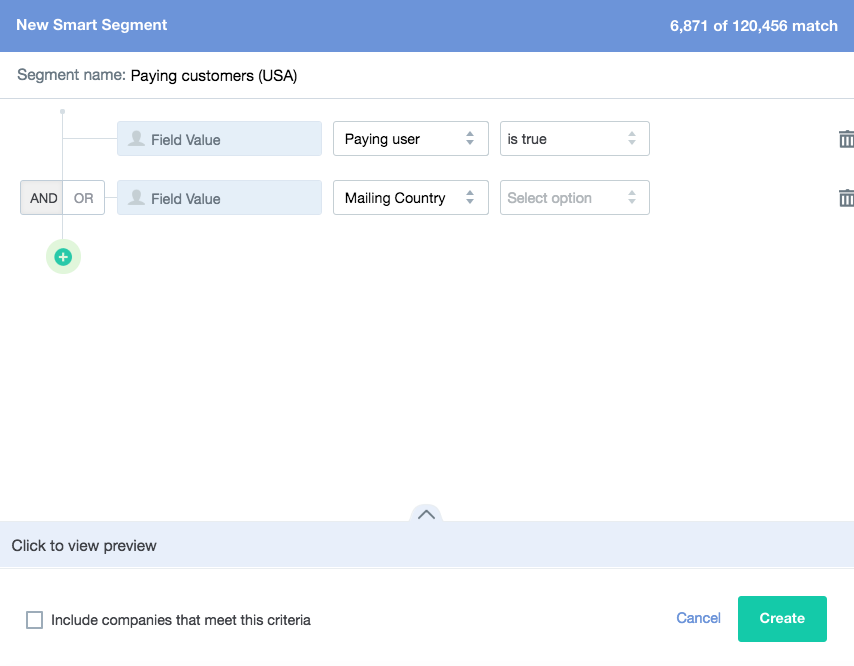
The handy counter in the upper right-hand corner of the smart segment screen instantly recalculates the diminishing number of contacts who qualify for your smart segment as you add conditions and fine-tune your targeting.
As you add conditions and fine-tune your targeting, the number of contacts who meet your criteria will update

Depending on the segment you’d like to create, there are a number of criteria checks that you can put in place. Let’s walk through some important groupings as well as how you can compile them in Autopilot.
Identifying paying customers
A master list of paying customers is a must-have, regardless of the industry. You can sync your “source of truth” paying customer data into Autopilot from a few places:
- Synced billing records. You can plug billing and payments data into Autopilot either via our API or Segment integration.
- CRM. If you are syncing payments, billing, or subscription data to Salesforce, you can map these data to SFDC contacts and sync with contacts in Autopilot.
- Recurly. Autopilot comes with a native Recurly integration. As part of the integration setup, you’ll be asked to map your Recurly fields across appropriate Autopilot fields so we can capture your paying customer data. Once configured, you can use the Recurly subscription trigger within a journey or check against the Recurly fields in a smart segment, to build a “paying customer = true” data set.
In any case, the end result is a “paying customer” checkbox (i.e., a true/false custom field) that lives on each individual’s contact record and updates automatically when someone buys from you.
How to create this segment in Autopilot
Create a smart segment comprised of only paying customers by choosing the paying customer field value and selecting true:

Choose the paying customer field value and select true
Potential journeys that you can trigger using this smart segment
There are a number of smaller segments within the paying customers umbrella. Consider these groups and potential journeys as you’re nailing down what to create:
- Past customers → Reactivate to score a repeat purchase
- Repeat buyers → Celebrate and ask for feedback, reviews, and referrals
- Active customers → Train, educate, and upsell/cross-sell
- At-risk customers → Proactively enable or engage
Segmenting warm leads
When a contact completes a time-sensitive action or event, like filling out a “Contact Sales” or “Demo Request” form, you can use Autopilot to instantly add them to a priority smart segment, as well as send an internal notification, create a lead to your CRM, and send an auto-reply to the inquirer. Why? Because these contacts have raised their hands and said “I want to engage!”
Depending on how you qualify leads, you could also prioritize contacts who meet certain criteria, such as location, company size, and industry.
How to create this segment in Autopilot
This will vary across business types, but here’s what a “Contact Sales” segment might look like:
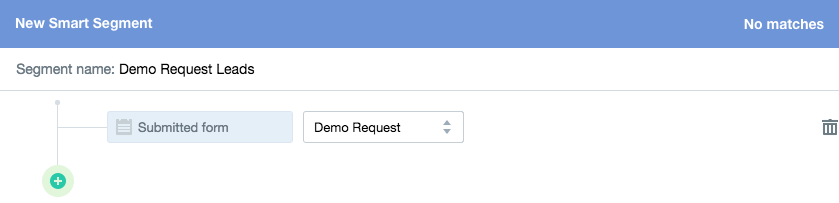
One way to create a smart segment comprised of warm leads is by choosing the submitted form segment criteria and selecting your demo request form
Potential journeys that you can trigger using this smart segment
- Sales lead assignment
- Direct sales outreach
- Limited-time promotional offer
Targeting by geographic location
Do you cater mostly to companies within North America? Or maybe a larger territory, such as the EMEA region? Segmenting contacts by geographic location opens the door to location-based marketing.
There are a few ways to get a contact’s location in Autopilot:
- Ask for their location on a form
- Get your sales team to update this field in your CRM so that it can be automatically synced across to Autopilot
The end result? You’ll be able to segment by city, state, country, or region.
How to create this segment in Autopilot
This will vary by location type (i.e., city, state, country, region), but here’s what a state-based geographic segment might look like:

One way to create a geography-based smart segment is by choosing the mailing state segment criteria and defining one or more target states
Potential journeys that you can trigger using this smart segment
- Location-specific event invitations
- Promotional sends to geographic clusters of customers
- State-centered campaigns
Organizing by company size
Do you target SMBs? Or do you compete for enterprise customers? Whatever your answer, there’s usually a strong relationship between organizational buying processes, structures, budgets, and pain points.
Common employee-size bands include:
- 1-9 employees (Micro business)
- 10-249 employees (Small business)
- 250-4,999 employees (Mid-market)
5,000 employees (Enterprise)
The two primary ways to get company size information into Autopilot are to add it as a required form field or require your sales reps to update the field in your CRM (which can be automatically synced with Autopilot).
How to create this segment in Autopilot
Create a smart segment comprised of contacts belonging to companies of a specific size by choosing the field value segment criteria, selecting company size, and defining the target number of employees:

Choose the field value segment criteria and select company size, then define the target number of employees per company
Potential journeys that you can trigger using this smart segment
- Self-service SaaS free trial
- Lifecycle lead nurture
- Sales outreach
Grouping contacts by industry
Do most of your customers fall within one industry, like higher education, hospitality, or tech? Do you cater to a niche vertical, like FinTech? Your answer will help you focus your messaging, pricing, and packaging.
Like other segment criteria, the two primary ways to get industry into Autopilot are to add it as a required form field or require your sales reps to update the field in your CRM.
How to create this segment in Autopilot
Create a smart segment comprised of contacts belonging to target industries by choosing the field value segment criteria, selecting industry, and defining one or more target industries:

Choose the field value segment criteria and select industry, then define one or more target industries
Potential journeys that you can trigger using this smart segment
- Industry-specific lifecycle nurture
- Email newsletter by business vertical
- State of the industry content delivery
Suppressing competitors
Are your competitors snooping on your business and operations? Create suppression lists based on email domain name(s) to exclude these spies.
Simply create a list of your competitors and add their email address identifiers (i.e. @competitor1.com, @competition2.com) to a smart segment, then exclude that smart segment each time you create or run a journey.
How to create this segment in Autopilot
Create a smart segment comprised of your competitors by choosing the field value segment criteria, selecting email, and specifying your competitors’ email address identifiers:

Choose the field value segment criteria and select email, then specify your competitors' email address identifiers
Potential journeys that you can trigger using this smart segment
- Email newsletter that excludes competitors
- Lifecycle nurture that excludes competitors
- Promotional one-off sends that exclude competitors
Identifying your key audience segments is a critical step in laying the foundation for high-converting customer journeys. Where applicable, start with the groupings that we’ve outlined in this article. Finally, remember to bring a “which valuable segments are we missing?” mindset to your future marketing efforts.
If you still have questions about importing or segmenting your contacts, watch our Autopilot Training 101 webinar.