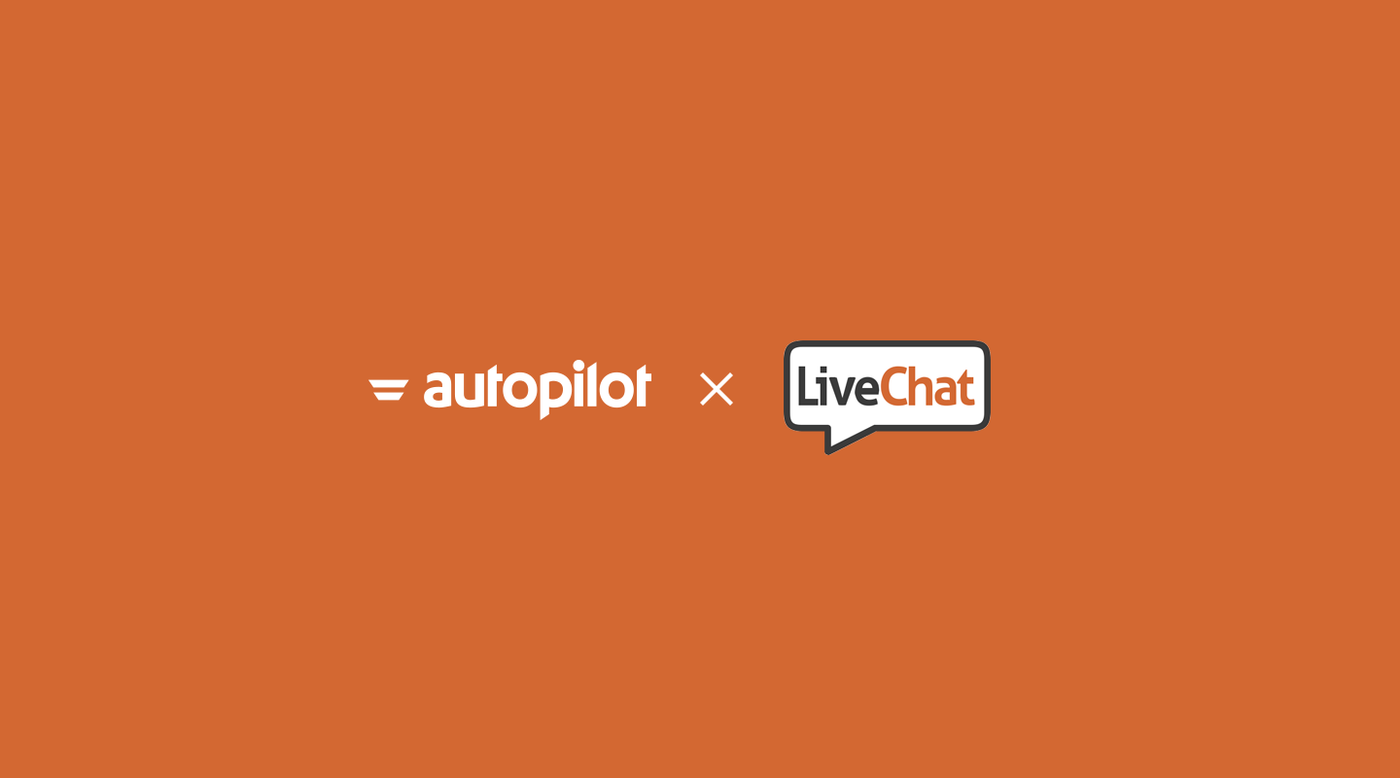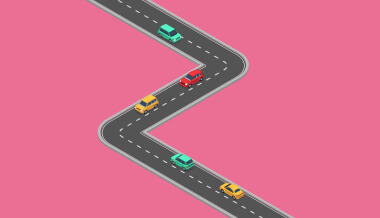December 8, 2017
Let’s think through the typical live chat experience. A person, we’ll call her Marie, visits your website for the first time and has a question about your product. She sees the chat box in the corner, clicks, and fills out the form to start the conversation.
After a brief 5-minute chat about a few features, Marie ends the chat and says to herself, “I’ll come back to their website later.” But life gets busy and Marie never returns. What if your team had followed up after the conversation? Typically, your live chat representative would have to write notes about the next action steps to take and how to follow up:
- “Marie was a qualified lead” → assign to sales
- “She wasn’t ready to buy” → send “why us” content
- “She’s really interested in the product” → invite to group demo
- “Her support question was tough” → do a quick check-in
- “Wow, she loves the product” → ask for a customer review
Multiply this exact scenario by dozens of conversations a day, and your live chat reps have a mile-long follow up list of manual tasks. What if your company could automate follow up after these real-time chat conversations? Now you can do that, and more.
Introducing the LiveChat & Autopilot integration
Today, we’re excited to announce LiveChat is a new built-in Autopilot integration. LiveChat is online chat software for sales, support, and marketing. The company serves 22,000 customers in over 150 countries.
“We’re excited to bring together the best of LiveChat & Autopilot in this new integration. Combining LiveChat’s ability to help visitors in real-time with Autopilot’s functionality to automate follow ups is going to make the lives of chat reps everywhere so much easier. Follow up won’t be a manual pain anymore.” —Daniel Zielinski, Partner Marketing Manager at LiveChat
With the new integration between LiveChat & Autopilot, you’ll be able to:
Capture name, email, pre-chat and post-chat survey responses into Autopilot
There are two primary ways people can access live chat on your website. The first is filling out a pre-chat survey with their name, email, and any questions you decide to include. The second is ungating your chat where anyone can write in.
Go the pre-chat survey route to utilize the new integration, and map the person’s responses into custom fields in Autopilot.
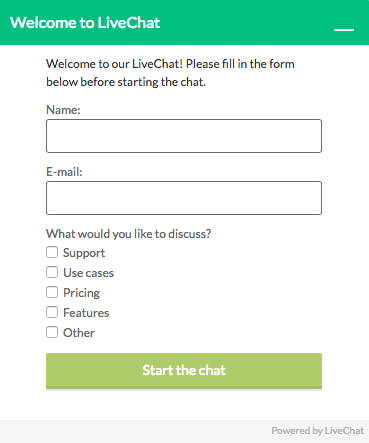
Asking users for this info upfront helps you skip those questions in the chat and sets you up to provide better service. You can also map post-chat survey responses too.
With the integration, your contact’s details and survey responses won’t be left silo’d in LiveChat, and any new contacts that come in through chat will get added to your marketing database.
Create a smart segment based on LiveChat tags
In LiveChat, you can tag conversations to help identify the topic of a chat. Tags not only make it easy to group related content, but are vital to understanding your customers and their problems.
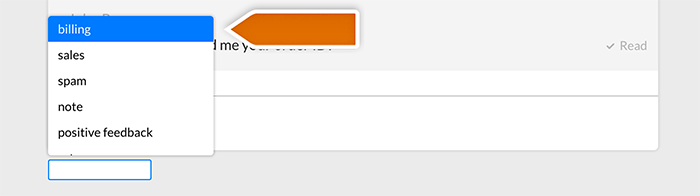
Once the integration is set up, your tags in LiveChat will automatically update in Autopilot anytime a tag is added or removed. It’s an automated sync. As a result, you can create an Autopilot smart segment based on LiveChat tags.
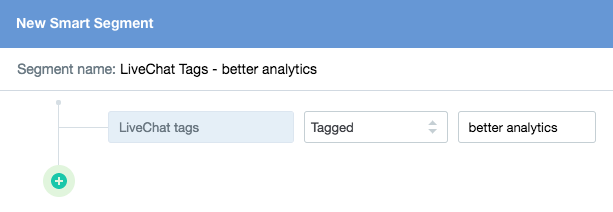
For example, say you tag live chats that give a certain type of feedback as “better analytics”. When you release a product update you can create a smart segment from that tag, and message everyone letting them know. It’s a clever way to close the loop.
Automate follow up journeys using LiveChat tags
Running live chat on your website gets busy. You could have multiple conversations going on at once about product features, billing questions, support tickets, or a myriad of random questions related to your business. Then there’s the follow up your chat reps have to do afterwards. You want to create a good customer experience that goes the extra mile, but honestly, all the repetitive tasks can be a real pain.
Five Journeys using LiveChat tags
Automating your follow up journeys using LiveChat tags solves this problem, and in a way that’s efficient, contextual, but best of all…personal. Here are five live chat follow up journeys you can set up in Autopilot today.
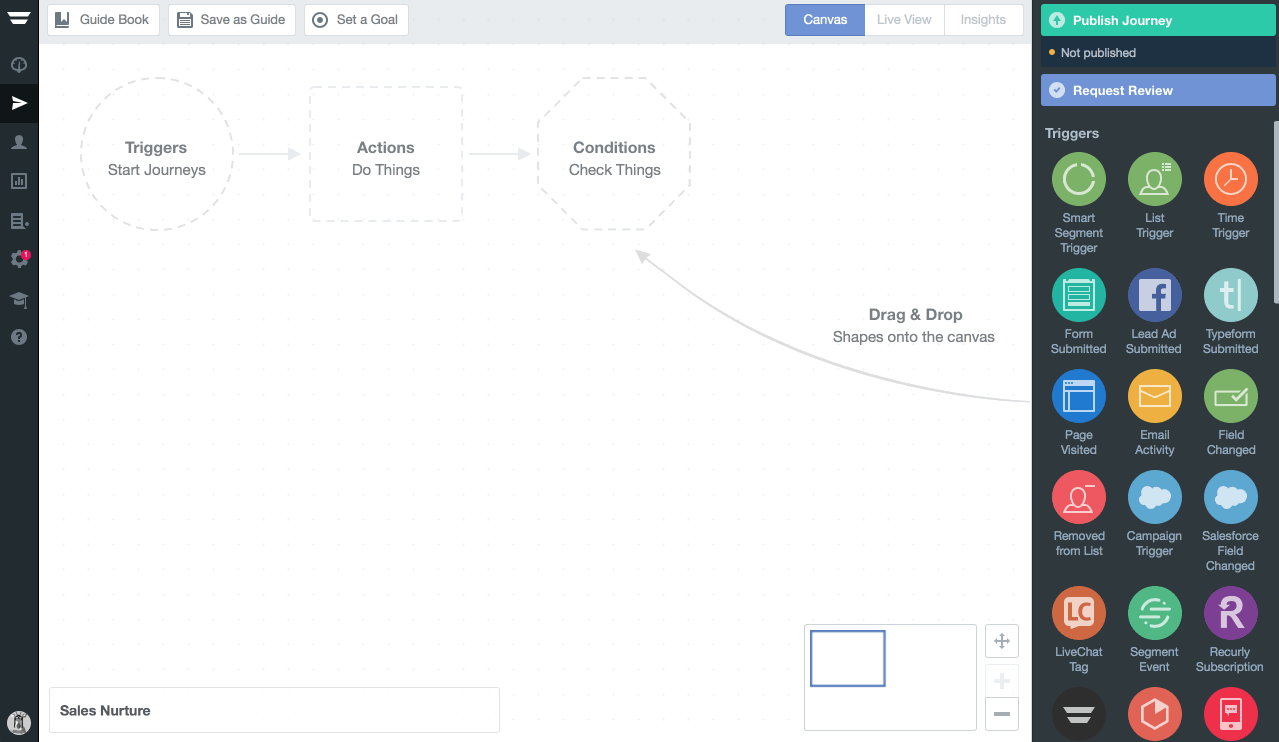
1. Assign qualified chat leads to sales
Live chat conversations are a great channel for identifying and assigning qualified leads to sales. It makes sense to hand off the live chat conversation to sales when the person:
- Shows interest in a sales call
- Has a use case too complicated for chat
- Is almost ready to buy
For most businesses, the natural next step in all of these situations is for the live chat rep to introduce the lead to a sales rep over email…manually. With the new LiveChat integration, you can create the follow up email upfront and automate the manual process with an “assign to sales” tag.
Here’s what that journey looks like in Autopilot (click to view hi-res):

How it works
- The live chat rep tags the conversation with “assign to sales” in LiveChat
- In Autopilot, the LiveChat Tag trigger starts the journey
- There’s a 10-minute delay to mimic the natural time it takes to write a follow up email
- After the delay, the lead is assigned to a sales rep in Salesforce. This puts the leads into the sales rep’s existing workflow so the email intro won’t just get lost in their inbox.
- Autopilot sends a personal introduction email to complete the handoff to sales
Check out a sample intro email:
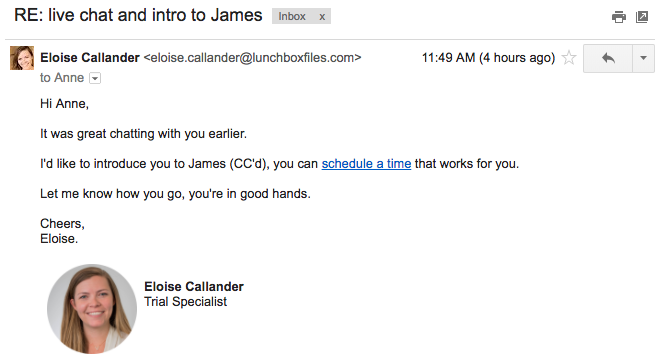
Notice how the email copy references the earlier conversation, introduces the sales rep who is cc’d, and links to their Calendly so the lead can book a meeting time on their own. The email also shows the live chat rep’s picture to add a personal, human touch. With this journey, you’re replacing the need to manually write emails introducing qualified live chat leads to sales. Imagine how much more productive your live chat reps could be with the extra time on their plate, and the amount your sales will grow with no chat leads falling through the cracks.
2. Nurture chat leads who aren’t ready to buy yet
Imagine you’re researching two different software products for work. You have a quick live chat conversation on both company’s websites to get a feel for each. Over the next week, Company A follows up with emails that teach you about the industry, give tips on how to better do your job, and explain how their software can help make your life easier. Company B sends you nothing. Who will you want to buy from when you’re ready? Nurturing leads with helpful content is how you help people move from “I’m just looking” to “I’m ready to buy.” When your live chat rep talks with a person in the research phase of their product search, you can add a “why us” tag to trigger a follow up journey.
Here’s what it looks like in Autopilot (click to view hi-res):
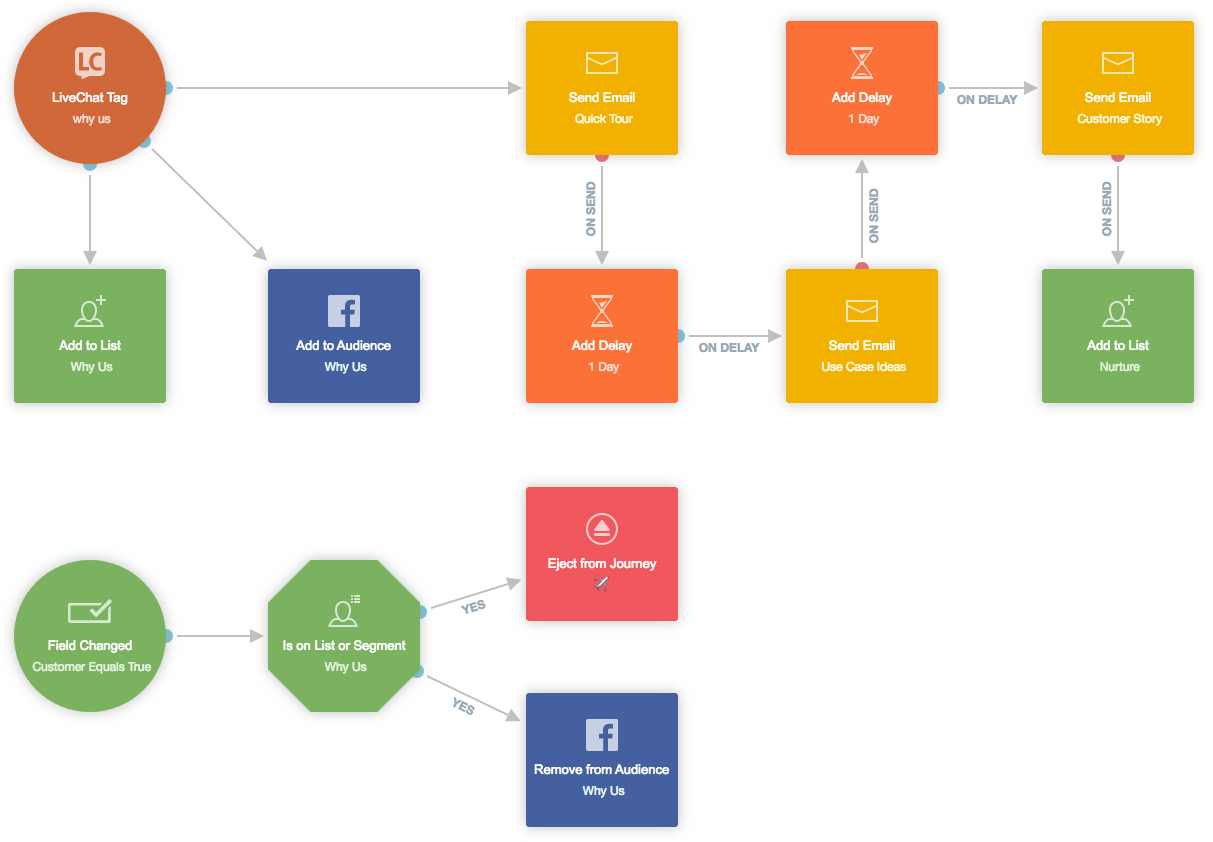
How it works
- The live chat rep tags the conversation with “why us” in LiveChat
- In Autopilot, the LiveChat Tag trigger starts the journey and adds the contact to the “why us” contact list and adds them to the “Why Us” Facebook audience so they’ll start seeing relevant ads
- Immediately, the lead receives a “Quick tour” email that gives a high-level product overview
- The next day, the lead receives a “Use case ideas” email that shows the problems that the product solves
- A day after that, the lead receives a “Customer story” email that highlights how a company used the product to succeed, and explains how other companies can do the same
- If at any point the lead becomes a customer then they’re ejected from this journey and removed from the “Why Us” Facebook audience so they’ll stop receiving those ads
- Leads who make it all the way through are added to the “Nurture” list to receive future content to nudge them towards becoming a customer
This lead nurturing journey will educate people about your company, what makes you different, and how what you offer will make their life easier. It’ll help you stay top of mind and move people towards a sale, faster.
3. Invite promising chat leads to a group demo
Some leads may not be into poking around on their own, and instead want a person to give them a tour of how to get set up and be successful with your product. Group demos are a one-to-many approach to solve this problem. With the new LiveChat integration, you can automatically invite leads to a group demo after a chat conversation.
Here’s how you’d do it in Autopilot:
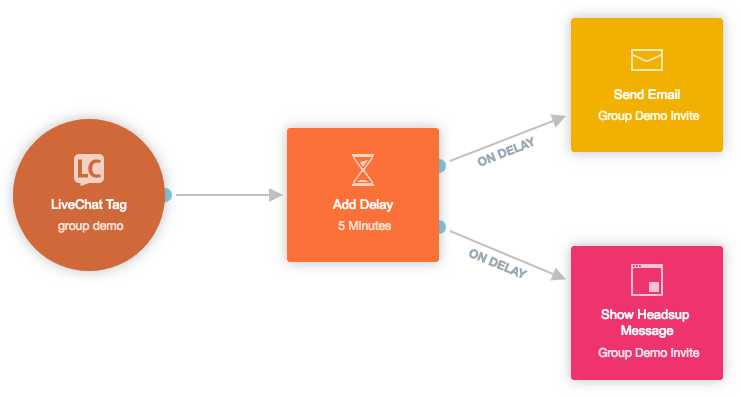
How it works
- The live chat rep tags the conversation with “group demo” in LiveChat
- In Autopilot, the LiveChat Tag trigger starts the journey
- After a 5-minute delay, the lead receives an email inviting them to the group demo
- Additionally, Autopilot displays a Headsup message so the lead receives an invitation to the demo the next time they visit your website
Here’s a sample email inviting live chat visitors to a group demo:
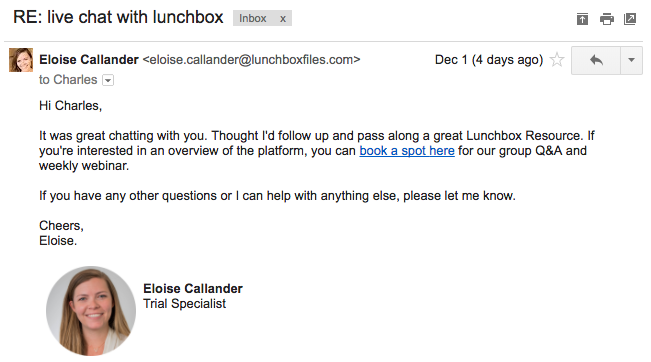
Check out how the copy frames the invitation by saying “Thought I’d follow up and pass along a great resource.” This makes the group demo feel less like a sales call to action and more like an educational call to action. The email also includes a “book a spot here” link which sends leads to the webinar registration page where they can sign up on their own. For businesses with a high volume of leads that aren’t large enough for sales, group demos may be the most scalable and efficient way to walk people through your product. With the new integration, directing these leads who come in through chat to your group demo is as easy as adding a tag.
4. Close the loop after customer support chats
Live chat is the fastest way to offer customer support on your website. It’s interactive, accessible, and done in real-time. When a person chats in for live support, a live chat rep’s main goal is to solve the problem on the spot. But in situations where the problem requires action steps beyond the chat or a person doesn’t finish the conversation, a quick follow-up email can help close the loop.
Here’s how to set up this journey in Autopilot:
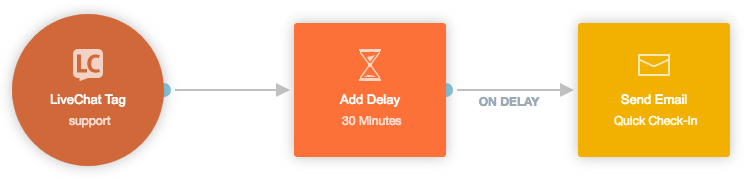
How it works
- The live chat rep tags the conversation with “support” in LiveChat
- In Autopilot, the LiveChat Tag trigger starts the journey
- After a 30-minute delay, the lead receives an email asking if they have any follow up questions and to reach back out if any issues come up
Here’s a sample customer support follow up email:
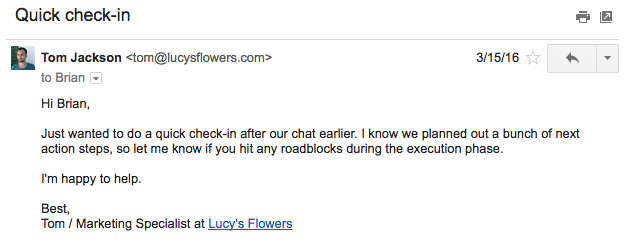
The follow up email is a nudge to finish the action steps talked about in the chat, or to restart the conversation if the person fell off the map. It’s a simple journey that helps create a remarkable customer experience.
5. Ask for customer reviews after positive feedback
Every live chat rep’s favorite conversation is when a person writes in to say “OMG I love your product.” This kind of positive feedback brightens your team’s day. It’s also an opportunity to invite your fans to share the love with other people.
With the new LiveChat integration, you can tag a chat with “positive feedback” and trigger a message asking the customer to leave a review. Setting it up in Autopilot is easy:
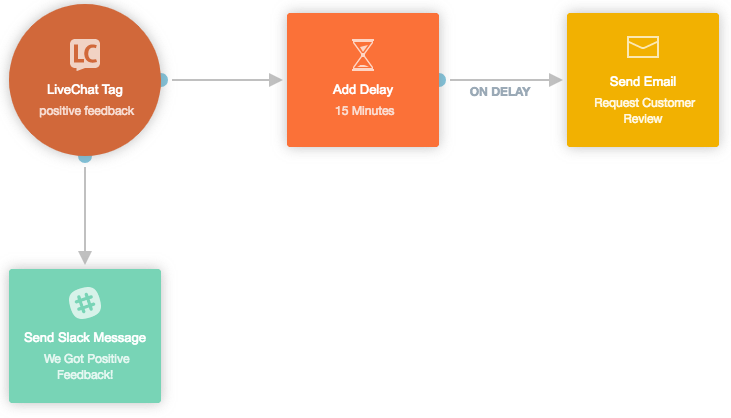
How it works
- The live chat rep tags the conversation with “positive feedback” in LiveChat
- In Autopilot, the LiveChat Tag trigger starts the journey
- Immediately, your team receives a Slack notification letting them know a customer just gave positive feedback
- After a 15-minute delay, the customer receives an email asking them to leave a review
Here’s an example of what the email could look like:
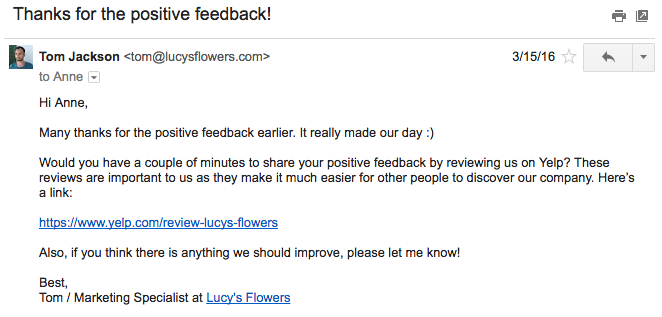
Promoters are the people who are willing to share your business with their friends. They take any opportunity they get to talk about you, and by some estimates, they account for 80% of your referrals. Asking promoters to write reviews after chats is a logical next step to their positive feedback, and an easy way to spread the word about your business.
How do you plan on using the LiveChat + Autopilot integration? Try it today by signing up for a free 30 day trial of Autopilot.
Also, if you haven’t signed up for LiveChat yet, get 50% off your first payment.