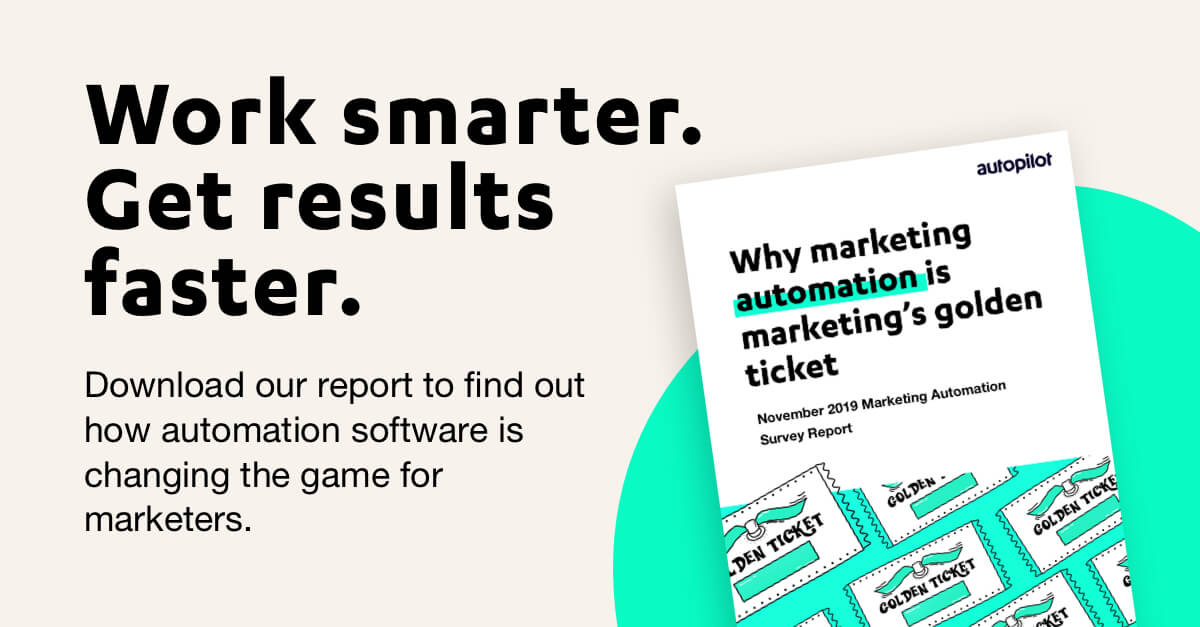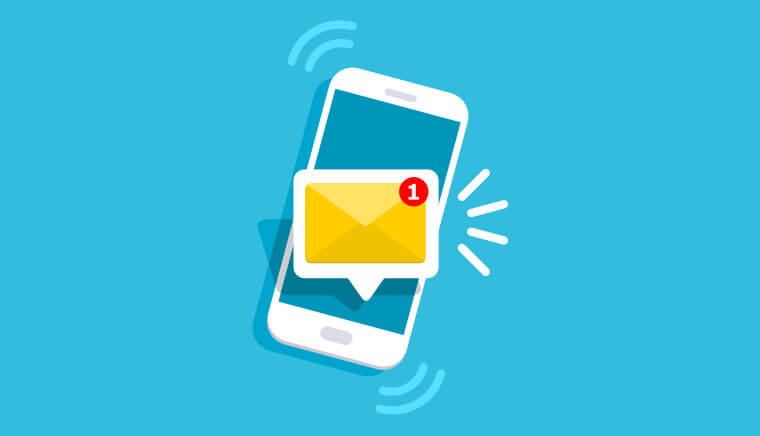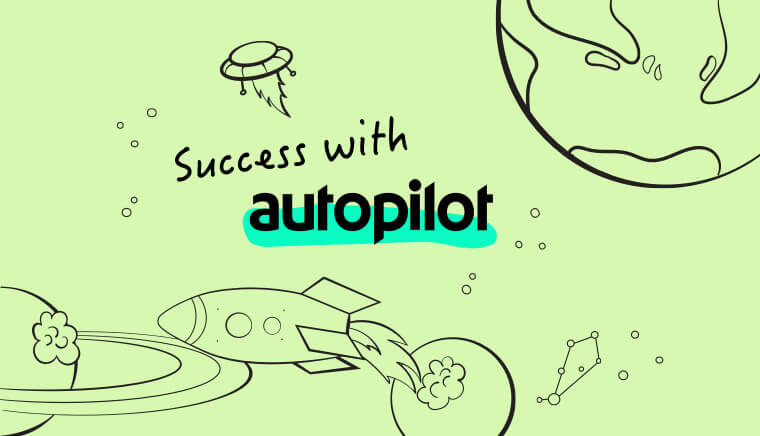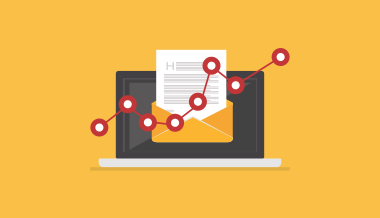July 30, 2020
Why is my email being clipped? 3 tips to stop it happening
Understand what’s happening with your emails
If you’ve sent yourself a test email and noticed that not all of the content is visible, and the dreaded “[Message clipped]” message appears at the bottom, your email has been clipped. Gmail clips any email messages that are larger than 102KB, hiding your content behind a hyperlinked ‘View Entire Message’ link. Messages include all text, the HTML style of your email design, any URL and tracking codes of each, and more.
To understand why this is happening, here are 3 possible reasons, and some tips to best avoid them:
1) You’ve sent multiple test versions of the email with the same subject line
If Gmail receives multiple emails with the same subject line, it will group them into one email, known as a thread. Often when this happens, your email will be clipped as the message will have become too large.
If your contacts are receiving this email for the first time, this type of clipping shouldn’t occur. To avoid this happening for your test emails however, you’ll need to delete the previous test emails, or change the subject line, before sending another test.
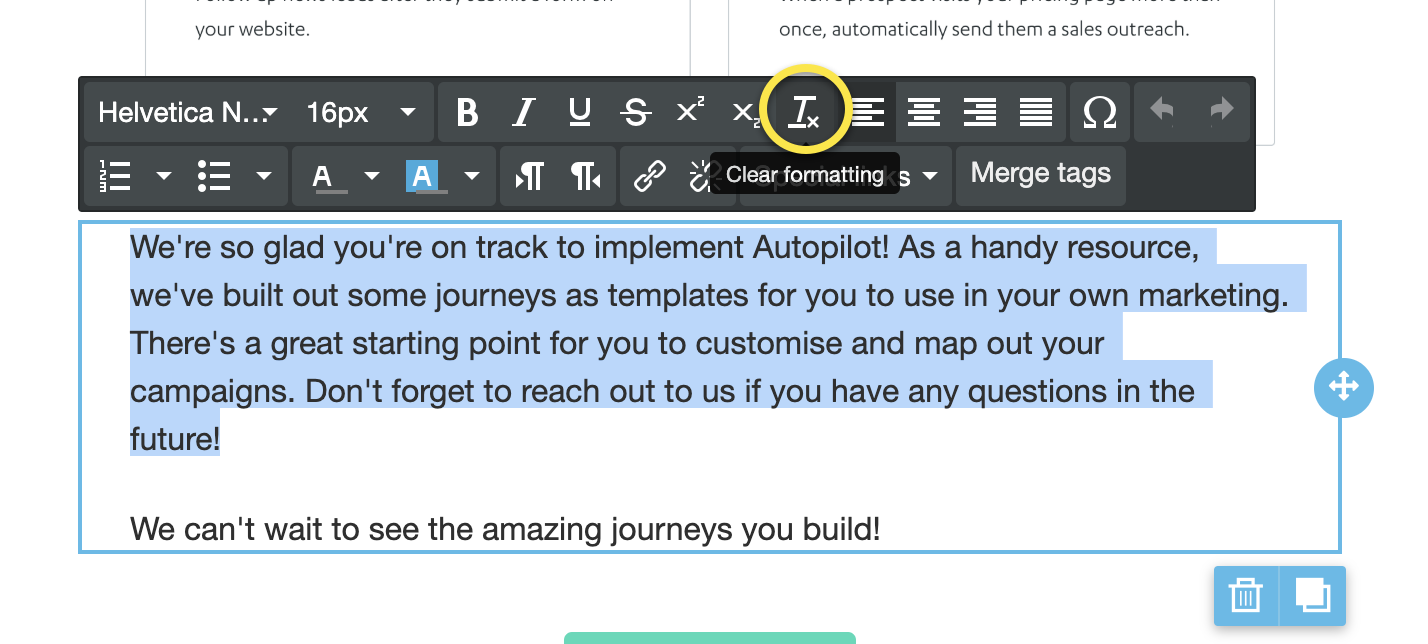
2) You copied content from another website or program
When you copy and paste text from another site, you can also accidentally copy the hidden formatting from that code.
This can be easily cleared by highlighting the pasted text and selecting ‘clear formatting’ in the email text tools.
3) You’ve got too much content in your email
If neither of the above resolve the clipping, you may have too much content in your email. Consider revising your content and removing anything unnecessary. It’s best practice however to duplicate the original email first, or save the content elsewhere, in case you need to re-add something later.
If there’s nothing you can remove from your email content, it’s worth considering using hyperlinks to direct your contacts to read more of your content outside of the email.
Save those emails
Email clipping can negatively impact your open rates and your deliverability overall, so it’s best to eliminate all potential reasons why this would be happening before you send any emails to customers. We recommend sending live tests to yourself and your team so you can troubleshoot the problem effectively.
As a last tip, we also recommend testing your emails against this Litmus test, to see which tab in Gmail your email will appear under. This could save your deliverability and prevent your emails from ending up someone’s spam folder. Plus, our support team also use this site when they troubleshoot your emails, so you know it’s a great resource!