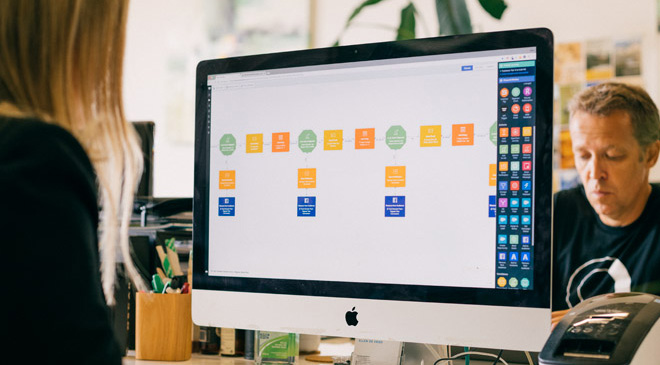Email + Trello + Lists integration
Use Autopilot to create journeys that use the Email, Trello and Lists integrations.



Marketing Automation ideas to integrate Email, Trello and Lists.
Showing 27 journey ideas for Email, Trello and Lists
About the Email integration
Send beautiful, responsive and personalized marketing emails. All with drag and drop. Send newsletters, blog posts, webinar invitations, lead nurture emails, drip email sequences and more. You can also use Autopilot for transactional email. Send timely, personalized and professional transactional emails. Send order confirmations, purchase receipts, account updates, system messages, form submission confirmations, cart abandonment emails and more. Autopilot supports the Liquid template language. This provides a powerful and flexible way to personalize your emails. Liquid allows you to include dynamic content in your emails. It also allows you to personalize your emails using dynamic logic.
About the Trello integration
Trello is the easy, free, flexible, and visual way to manage your projects and organize anything, trusted by millions of people from all over the world. With Trello for Autopilot you can manage internal workflow for sales, marketing, customer success and support. For example, every time you win a new customer add them to the New Customer board so they can be followed up by your customer success team.
About the Lists integration
Lists allow you to easily sort and manage your contacts. Whether it's a newsletter subscription list, a list of attendees of an event, or a list of customers, Autopilot makes it easy to create, manage and communicate with lists.
Create your own marketing automation journey
Using Triggers, Actions and Conditions included in the Email integration, Trello integration and the Lists integration.
Journey Triggers

Email Activity
Add a contact to a journey when they are sent, or interact with (e.g. open or click), any email or a specific email.

List Trigger
Add contacts on a list to a journey.

Removed From List
Add a contact to a journey when they are removed from a list.
Conditions

Check Email Status
Check whether a contact has interacted with an email in a specific way (e.g. opened or clicked it).

Is on List or Segment
Check if a contact is on a specific list or smart segment.

Check Lead Status
Check if a lead or contact has a specific status on an opportunity.
Journey Actions

Send Email
Send a contact a personalized marketing or transactional email.

Add Trello Card
Adds a Trello card to a board.

Add to List
Add a contact to a list.