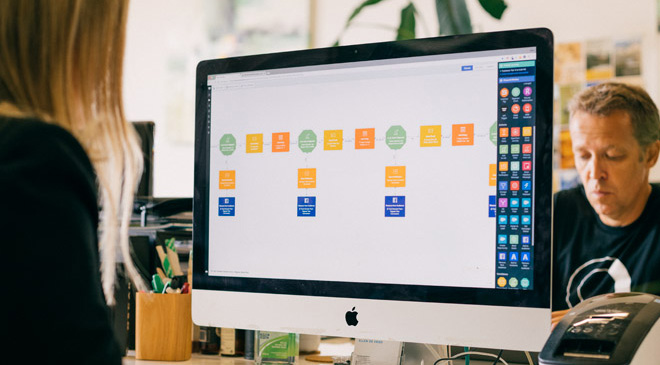Survey Monkey + Headsup + Email integration
Use Autopilot to create journeys that use the Survey Monkey, Headsup and Email integrations.



Marketing Automation ideas to integrate Survey Monkey, Headsup and Email.
Showing 17 journey ideas for Survey Monkey, Headsup and Email
About the Survey Monkey integration
SurveyMonkey is the world's leading online survey platform, but it is complicated and expensive. Autopilot has the ability to create "Capture forms" which can act as surveys. You can then send those responses to yourself via Slack, SMS, and analyse the responses in ledger form, reports, and advanced graphs. Autopilot also allows you to have automated survey follow ups and segment your customers into audiences based on their survey response.
About the Headsup integration
Display personalized, timely messages to people that visit your website, landing pages, store, blog, knowledge base or app. Acquire new subscribers, capture replies, and create beautiful call to actions to nudge people in the right direction.
About the Email integration
Send beautiful, responsive and personalized marketing emails. All with drag and drop. Send newsletters, blog posts, webinar invitations, lead nurture emails, drip email sequences and more. You can also use Autopilot for transactional email. Send timely, personalized and professional transactional emails. Send order confirmations, purchase receipts, account updates, system messages, form submission confirmations, cart abandonment emails and more. Autopilot supports the Liquid template language. This provides a powerful and flexible way to personalize your emails. Liquid allows you to include dynamic content in your emails. It also allows you to personalize your emails using dynamic logic.
Create your own marketing automation journey
Using Triggers, Actions and Conditions included in the Survey Monkey integration, Headsup integration and the Email integration.
Journey Triggers

SurveyMonkey Survey Response
Triggers a contact into a journey when they respond to a SurveyMonkey survey.

Email Activity
Add a contact to a journey when they are sent, or interact with (e.g. open or click), any email or a specific email.
Conditions

Check Headsup Status
Check whether a contact has interacted with a Headsup message in a specific way (e.g. opened or responded).

Check Email Status
Check whether a contact has interacted with an email in a specific way (e.g. opened or clicked it).
Journey Actions

Send SurveyMonkey Survey
Send a SurveyMonkey survey to the contact in the journey.

Show Headsup Message
Show a contact a personalized message on a website, landing page, blog or inside an app.