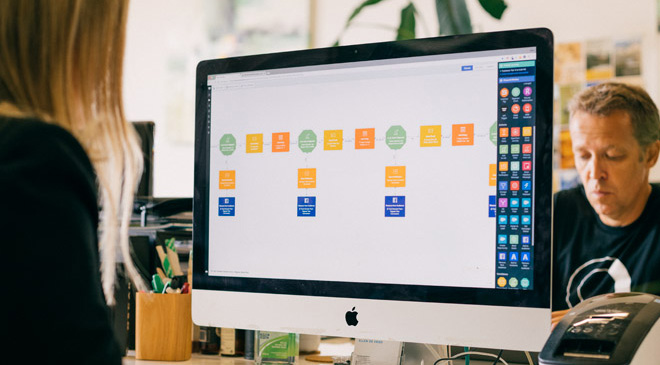OneSignal + Salesforce + Email integration
Use Autopilot to create journeys that use the OneSignal, Salesforce and Email integrations.



Marketing Automation ideas to integrate OneSignal, Salesforce and Email.
Showing 40 journey ideas for OneSignal, Salesforce and Email
About the OneSignal integration
Create a multi-channel customer journey with personalized push notifications. This integrates makes it incredibly easy to incorporate both mobile push notifications and web push notifications into your customer journeys. Engage users of your application at just the right time, with the right message, by using this powerful integration with OneSignal.
About the Salesforce integration
Align sales and marketing with Autopilot's best-in-class Salesforce integration. Sync data bi-directionally, map custom fields, assign leads and trigger journeys based on lead status, campaign status and more.
About the Email integration
Send beautiful, responsive and personalized marketing emails. All with drag and drop. Send newsletters, blog posts, webinar invitations, lead nurture emails, drip email sequences and more. You can also use Autopilot for transactional email. Send timely, personalized and professional transactional emails. Send order confirmations, purchase receipts, account updates, system messages, form submission confirmations, cart abandonment emails and more. Autopilot supports the Liquid template language. This provides a powerful and flexible way to personalize your emails. Liquid allows you to include dynamic content in your emails. It also allows you to personalize your emails using dynamic logic.
Create your own marketing automation journey
Using Triggers, Actions and Conditions included in the OneSignal integration, Salesforce integration and the Email integration.
Journey Triggers

Salesforce Campaign Trigger
Add members of a Salesforce campaign to a journey.

Salesforce Field Changed
Add a contact to a journey when a particular Salesforce field meets your criteria (e.g. contains a particular word).

Email Activity
Add a contact to a journey when they are sent, or interact with (e.g. open or click), any email or a specific email.
Conditions

Check Salesforce Field
Check if a Salesforce field is a specific value, or meets some other criteria (e.g. contains a particular word).

Check Salesforce Campaign Member Status
Check if a lead or contact has a specific status on a campaign.

Check Email Status
Check whether a contact has interacted with an email in a specific way (e.g. opened or clicked it).
Journey Actions

Send Push Notification
Send a contact a personalized mobile or web push notification.

Create Salesforce Opportunity
Create a contextual Salesforce opportunity.

Assign Salesforce Lead
Assign a lead in Salesforce and set their lead source and lead status.

Set Salesforce Campaign Member Status
Set a lead or contact's status on a Salesforce campaign.

Add Salesforce Task
Create a contextual Salesforce task.

Assign Salesforce Lead to Group
Randomly assign a lead in Salesforce from a group that you define, and set their lead source and lead status.

Update Salesforce Field
Update a Salesforce field to a specific value.